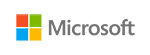
Microsoft Publisher
Communicate more effectively by connecting efficiently with others

Overview:
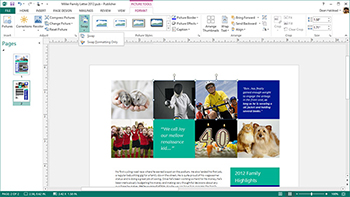
Impact
Publisher has simple tools that make it easy to stand out and grab attention with photos
Swap picture. Import all your pictures to a single canvas in Publisher, and swap them in and out of your design with a simple drag and drop. Experiment to find the right image, without wasting time.
Effects. Use professional-looking effects for text, shapes and pictures, zincluding softer shadows, reflections, and OpenType features such as ligatures and stylistic alternates, that are familiar to use because they work like the effects in other Office applications that support them.
Online pictures. Use Publisher to search your online albums on Facebook, Flickr and other services and add pictures directly to the document, without having to save them first to your desktop, laptop, or slate.*
Picture background. Use your photos as high resolution page backgrounds, and make your publications look professional and polished.
*Internet connection required.
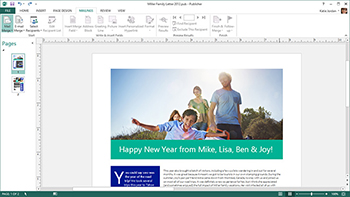
Personalize
Make your professional publications personal for your audience using familiar tools such as mail merge
Mail merge. Include photos and links in the familiar mail merge tools, and boost the personalization of your newsletters, cards, and emails.
Mailings tab. All your personalization needs in one place in the ribbon.
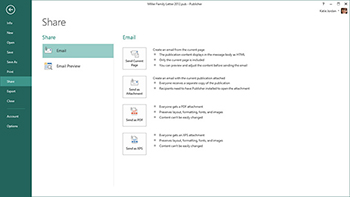
Share
Publish in the way that suits your audience best
Simplified sharing – Your documents are saved to the cloud by default.* You can share and collaborate just by sending a link.
Photo Printing. It’s now even easier to print your great-looking publications or photo albums at any print shop with the ability to save all of your pages to a common picture format, such as JPG.
Email. Share a page as an email or send the entire publication in the email message (as HTML) – all the pages will be combined to one message for you.
*Internet connection required; must be signed in with a Microsoft account or a Office 365 account.
What's new in Publisher 2013:
Note: SkyDrive is now OneDrive, and SkyDrive Pro is now OneDrive for Business.
Microsoft Publisher 2013 offers new ways to work with your pictures, so you can move them around, swap them, and add visual pop to your publications with new picture and text effects.







